This guide will walk you through the steps to set up a fault-tolerant, scalable and highly available patroni cluster with postgres database release 13 on Rocky Linux 9. These steps can also be applied if you are running an earlier or later release of Rocky Linux, CentOS, Fedora, and RHEL in your environment.
The main purpose of this guide is to make PostgreSQL database highly available, and to avoid any single point of failure.
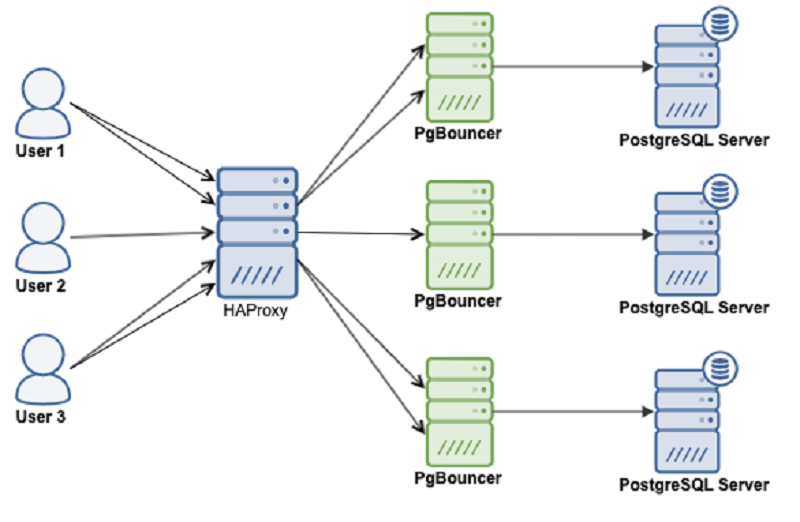
Patroni high availability cluster is comprised of the following components:
- PostgreSQL database is a powerful, open source object-relational database system with over 35 years of active development that has earned it a strong reputation for reliability, feature robustness, and performance.
- Patroni is a cluster manager used to customize and automate deployment and maintenance of PostgreSQL HA (High Availability) clusters.
- PgBouncer is an open-source, lightweight, single-binary connection pooler for PostgreSQL. PgBouncer maintains a pool of connections for each unique user, database pair. It’s typically configured to hand out one of these connections to a new incoming client connection, and return it back in to the pool when the client disconnects.
- etcd is a strongly consistent, distributed key-value store that provides a reliable way to store data that needs to be accessed by a distributed system or cluster of machines. We will use etcd to store the state of the PostgreSQL cluster.
- HAProxy is a free and open source software that provides a high availability load balancer and reverse proxy for TCP and HTTP-based applications that spreads requests across multiple servers.
- Keepalived implements a set of health checkers to dynamically and adaptively maintain and manage load balanced server pools according to their health. When designing load balanced topologies, it is important to account for the availability of the load balancer itself as well as the real servers behind it.
All of these patroni cluster components need to be installed on Linux servers. Patroni software shares the server with the PostgreSQL database.
Patroni Cluster Hardware Requirements
The following sections will help you to understand the least minimum system requirements for the various components of the patroni cluster.
Patroni/Postgres system requirements:
2 Core CPU
4 GB RAM
80 GB HDD
For extensive usage, it is recommended to assign 100 GB to PGDATA directory, or even more disk space according to your data retention policy.
ETCD system requirements:
2 Core CPU
4 GB RAM
80 GB SSD
Since etcd is iops heavy, and writes data to disk, its performance entirely depends on disk performance. For this particular reason, it is highly recommended to use dedicated SSD storage to achieve best performance.
PgBouncer system requirements:
2 Core CPU
4 GB RAM
20 GB HDD
PgBouncer is just a connection pooler for postgres database, and it doesn't require much disk space.
HAProxy system requirements:2 Core CPU
4 GB RAM
80 GB HDD
The above HAProxy system requirements is given based on an average of 1000 connections per second. For a larger number of connections, the memory and CPU have to be increased in the ratio of 1:2 (memory in GB = 2 x number of CPU cores). The CPU cores have to be as fast as possible for better HAProxy performance.
Number of nodes requirements for patroni cluster
It is recommended to have an odd number of nodes in a patroni cluster. An odd-size cluster tolerates the same number of failures as an even-size cluster but with fewer nodes. The difference can be seen by comparing even and odd sized clusters:
The same odd number of nodes recommendation goes for etcd cluster as well. Safely, you can say 3-nodes cluster is better, but 5-nodes cluster is good to go.
Production environment for patroni cluster
You can take an example of the following recommended set up to build a highly available patroni cluster for your production use.
Solution 1:
- Take 3-nodes for patroni cluster - install (postgres, patroni, pgbouncer, haproxy, keepalived) on these three machines.
- Take 3-nodes for etcd cluster - install etcd on these three machines.
This will become a 6-nodes patroni cluster, which you can scale up in future as well by adding more nodes into your patroni and etcd cluster to meet your production needs.
Solution 2:
- Take 3-nodes for patroni cluster - install (patroni+postgres) on these three machines.
- Take 3-nodes for etcd cluster - install only (etcd) on these three machines.
- Take 2-nodes for HAProxy - install (haproxy+keepalived+pgbouncer)on these two machines.
This will become a 8-nodes patroni cluster which you can scale up in future as well by adding more nodes into your patroni and etcd cluster to meet your production needs.
Basic environment for patroni cluster
For the demonstration purpose, we will start with the basic environment to set up a 3-node patroni cluster on three separate virtual machines:
We will install all the patroni cluster components on these three virtual machines.
Now that you have understood patroni cluster components and its requirements, so lets begin with the following steps to build a highly available patroni cluster with postgres database version 13 on Rocky Linux release 9.
Prepare your Linux server to run patroni cluster
sudo timedatectl set-timezone Asia/Karachi
sudo hostnamectl set-hostname patroni1sudo nano /etc/hosts192.168.10.1 patroni1Save and close the editor when you are finished.
192.168.10.2 patroni2
192.168.10.3 patroni3
Make sure you repeat the same on each node before proceeding to next.
Disable SELINUX
sudo nano /etc/selinux/config
SELINUX=disabledsudo shutdown -r nowConfigure Firewalld
The ports required for operating PostgreSQL HA cluster using (patroni, pgbouncer, etcd, haproxy, keepalived) are the following:
- 5432 Postgres database standard port.
- 6432 PgBouncer standard port.
- 8008 patroni rest api port required by HAProxy to check the nodes status.
- 2379 etcd client port required by any client including patroni to communicate with etcd cluster.
- 2380 etcd peer urls port required by the etcd cluster members communication.
- 5000 HAProxy front-end listening port, required to establish connection to the back-end masater database server via pgbouncer port 6432.
- 5001 HAProxy front-end listening port, required to establish connection to the back-end replica database servers via pgbouncer port 6432
- 7000 HAProxy stats dashboard, required to access HAProxy web interface using HTTP.
You can allow these required ports from firewalld using the following command:
sudo firewall-cmd --zone=public --add-port=5432/tcp --permanentsudo firewall-cmd --zone=public --add-port=6432/tcp --permanentsudo firewall-cmd --zone=public --add-port=8008/tcp --permanent
sudo firewall-cmd --zone=public --add-port=2379/tcp --permanent
sudo firewall-cmd --zone=public --add-port=2380/tcp --permanent
sudo firewall-cmd --permanent --zone=public --add-service=http
sudo firewall-cmd --zone=public --add-port=5000/tcp --permanentsudo firewall-cmd --zone=public --add-port=5001/tcp --permanentsudo firewall-cmd --zone=public --add-port=7000/tcp --permanent
sudo firewall-cmd --add-rich-rule='rule protocol value="vrrp" accept' --permanent
sudo firewall-cmd --reload
Install Required Repository
sudo dnf install -y epel-release
sudo dnf install -y yum-utils
Install PostgreSQL
sudo dnf -y install https://download.postgresql.org/pub/repos/yum/reporpms/EL-9-x86_64/pgdg-redhat-repo-latest.noarch.rpm
sudo dnf config-manager --enable pgdg13
sudo dnf module disable -y postgresql
sudo dnf -y install postgresql13-server postgresql13 postgresql13-devel
sudo ln -s /usr/pgsql-13/bin/* /usr/sbin/
Install etcd
sudo nano /etc/yum.repos.d/etcd.repo
[etcd]
name=PostgreSQL common RPMs for RHEL / Rocky $releasever - $basearch
baseurl=http://ftp.postgresql.org/pub/repos/yum/common/pgdg-rhel9-extras/redhat/rhel-$releasever-$basearch
enabled=1
gpgcheck=1
gpgkey=file:///etc/pki/rpm-gpg/RPM-GPG-KEY-PGDG
repo_gpgcheck = 1sudo dnf makecache
sudo dnf install -y etcdConfigure etcd cluster
sudo mv /etc/etcd/etcd.conf /etc/etcd/etcd.conf.orig
sudo nano /etc/etcd/etcd.confETCD_NAME=patroni1
ETCD_DATA_DIR="/var/lib/etcd/patroni1"
ETCD_LISTEN_PEER_URLS="http://192.168.10.1:2380"
ETCD_LISTEN_CLIENT_URLS="http://192.168.10.1:2379"
ETCD_INITIAL_ADVERTISE_PEER_URLS="http://192.168.10.1:2380"
ETCD_INITIAL_CLUSTER="patroni1=http://192.168.10.1:2380,patroni2=http://192.168.10.2:2380,patroni3=http://192.168.10.3:2380"
ETCD_INITIAL_CLUSTER_STATE="new"
ETCD_INITIAL_CLUSTER_TOKEN="etcd-cluster"
ETCD_ADVERTISE_CLIENT_URLS="http://192.168.10.1:2379"
ETCD_ENABLE_V2="true"
sudo mv /etc/etcd/etcd.conf /etc/etcd/etcd.conf.orig
sudo nano /etc/etcd/etcd.confETCD_NAME=patroni2
ETCD_DATA_DIR="/var/lib/etcd/patroni2"
ETCD_LISTEN_PEER_URLS="http://192.168.10.2:2380"
ETCD_LISTEN_CLIENT_URLS="http://192.168.10.2:2379"
ETCD_INITIAL_ADVERTISE_PEER_URLS="http://192.168.10.2:2380"
ETCD_INITIAL_CLUSTER="patroni1=http://192.168.10.1:2380,patroni2=http://192.168.10.2:2380,patroni3=http://192.168.10.3:2380"
ETCD_INITIAL_CLUSTER_STATE="new"
ETCD_INITIAL_CLUSTER_TOKEN="etcd-cluster"
ETCD_ADVERTISE_CLIENT_URLS="http://192.168.10.2:2379"
ETCD_ENABLE_V2="true"
sudo mv /etc/etcd/etcd.conf /etc/etcd/etcd.conf.orig
sudo nano /etc/etcd/etcd.confETCD_NAME=patroni3
ETCD_DATA_DIR="/var/lib/etcd/patroni3"
ETCD_LISTEN_PEER_URLS="http://192.168.10.3:2380"
ETCD_LISTEN_CLIENT_URLS="http://192.168.10.3:2379"
ETCD_INITIAL_ADVERTISE_PEER_URLS="http://192.168.10.3:2380"
ETCD_INITIAL_CLUSTER="patroni1=http://192.168.10.1:2380,patroni2=http://192.168.10.2:2380,patroni3=http://192.168.10.3:2380"
ETCD_INITIAL_CLUSTER_STATE="new"
ETCD_INITIAL_CLUSTER_TOKEN="etcd-cluster"
ETCD_ADVERTISE_CLIENT_URLS="http://192.168.10.3:2379"
ETCD_ENABLE_V2="true"
cd ~
nano .bash_profile
export PGDATA="/var/lib/pgsql/13/data"
export ETCDCTL_API="3"
export PATRONI_ETCD_URL="http://127.0.0.1:2379"
export PATRONI_SCOPE="pg_cluster"
patroni1=192.168.10.1
patroni2=192.168.10.2
patroni3=192.168.10.3
ENDPOINTS=$patroni1:2379,$patroni2:2379,$patroni3:2379
Do not forget to replace highlighted text with yours. Save and close the editor when you are finished.
Make sure you repeat the same on each node before proceeding to next.
Start etcd Cluster
Type below command simultaneously on each node (patroni1, patroni2, patroni3) to start etcd cluster:
sudo systemctl start etcd
source ~/.bash_profile
etcdctl member list
etcdctl endpoint status --write-out=table --endpoints=$ENDPOINTS

Make sure you etcd cluster is up and running as described before proceeding to next step.
Install Patroni
Type below command to install patroni on your first node (patroni1) in our case:
sudo dnf -y install python3 python3-devel python3-pip gcc libpq-devel
sudo pip3 install --upgrade testresources --upgrade setuptools psycopg2 python-etcd
sudo dnf -y install patroni patroni-etcd watchdogMake sure you repeat the same on each node before proceeding to next.
Configure Patroni Cluster
By default Patroni configures PostgreSQL database for asynchronous replication using PostgreSQL streaming replication method. Choosing your replication schema is dependent on your production environment.
Synchronous vs Asynchronous replication:PostgreSQL supports both synchronous and asynchronous replication for high availability and disaster recovery.
- Synchronous replication means that a write operation is only considered complete once it has been confirmed as written to the master server as well as one or more synchronous standby servers. This provides the highest level of data durability and consistency, as clients are guaranteed that their writes have been replicated to at least one other server before the write is acknowledged as successful. However, the tradeoff is that the performance of the master server is impacted by the time it takes to confirm the write to the synchronous standby servers, which can be a bottleneck in high-write environments.
- Asynchronous replication, on the other hand, means that a write operation is acknowledged as successful as soon as it is written to the master server, without waiting for any confirmations from standby servers. This provides better performance as the master server is not blocked by the replication process, but the tradeoff is that there is a risk of data loss if the master server fails before the write is replicated to the standby servers.
For more information about async, and sync replications, see the Postgres documentation as well as Patroni documentation to determine which replication solution is best for your production need.
For this guide, we will use default asynchronous replication mode.Create a patroni.yml file in /etc/patroni location on your first node (patroni1) in our case:
Add following configuration:sudo mkdir -p /etc/patroni
sudo nano /etc/patroni/patroni.yml
scope: pg_cluster
namespace: /service/
name: patroni1
restapi:
listen: 192.168.10.1:8008
connect_address: 192.168.10.1:8008
etcd:
hosts: 192.168.10.1:2379,192.168.10.2:2379,192.168.10.3:2379
bootstrap:
dcs:
ttl: 30
loop_wait: 10
retry_timeout: 10
maximum_lag_on_failover: 1048576
postgresql:
use_pg_rewind: true
use_slots: true
parameters:
initdb:
- encoding: UTF8
- data-checksums
pg_hba:
- host replication replicator 127.0.0.1/32 md5
- host replication replicator 192.168.10.1/32 md5
- host replication replicator 192.168.10.2/32 md5
- host replication replicator 192.168.10.3/32 md5
- host all all 0.0.0.0/0 md5
users:
admin:
password: admin
options:
- createrole
- createdb
postgresql:
listen: 192.168.10.1:5432
connect_address: 192.168.10.1:5432
data_dir: /var/lib/pgsql/13/data
bin_dir: /usr/pgsql-13/bin
pgpass: /tmp/pgpass
authentication:
replication:
username: replicator
password: replicator
superuser:
username: postgres
password: postgres
watchdog:
mode: required
device: /dev/watchdog
safety_margin: 5
tags:
nofailover: false
noloadbalance: false
clonefrom: false
nosync: false
Next, create a patroni.yml file on your second node (patroni2) in our case:
sudo mkdir -p /etc/patroni
sudo nano /etc/patroni/patroni.yml
Add following configuration:
scope: pg_cluster
namespace: /service/
name: patroni2
restapi:
listen: 192.168.10.2:8008
connect_address: 192.168.10.2:8008
etcd:
hosts: 192.168.10.1:2379,192.168.10.2:2379,192.168.10.3:2379
bootstrap:
dcs:
ttl: 30
loop_wait: 10
retry_timeout: 10
maximum_lag_on_failover: 1048576
postgresql:
use_pg_rewind: true
use_slots: true
parameters:
initdb:
- encoding: UTF8
- data-checksums
pg_hba:
- host replication replicator 127.0.0.1/32 md5
- host replication replicator 192.168.10.1/32 md5
- host replication replicator 192.168.10.2/32 md5
- host replication replicator 192.168.10.3/32 md5
- host all all 0.0.0.0/0 md5
users:
admin:
password: admin
options:
- createrole
- createdb
postgresql:
listen: 192.168.10.2:5432
connect_address: 192.168.10.2:5432
data_dir: /var/lib/pgsql/13/data
bin_dir: /usr/pgsql-13/bin
pgpass: /tmp/pgpass
authentication:
replication:
username: replicator
password: replicator
superuser:
username: postgres
password: postgres
watchdog:
mode: required
device: /dev/watchdog
safety_margin: 5
tags:
nofailover: false
noloadbalance: false
clonefrom: false
nosync: false
Next, create a patroni.yml file on your third node (patroni3) in our case:
sudo mkdir -p /etc/patroni
sudo nano /etc/patroni/patroni.yml
Add following configuration:
scope: pg_cluster
namespace: /service/
name: patroni3
restapi:
listen: 192.168.10.3:8008
connect_address: 192.168.10.3:8008
etcd:
hosts: 192.168.10.1:2379,192.168.10.2:2379,192.168.10.3:2379
bootstrap:
dcs:
ttl: 30
loop_wait: 10
retry_timeout: 10
maximum_lag_on_failover: 1048576
postgresql:
use_pg_rewind: true
use_slots: true
parameters:
initdb:
- encoding: UTF8
- data-checksums
pg_hba:
- host replication replicator 127.0.0.1/32 md5
- host replication replicator 192.168.10.1/32 md5
- host replication replicator 192.168.10.2/32 md5
- host replication replicator 192.168.10.3/32 md5
- host all all 0.0.0.0/0 md5
users:
admin:
password: admin
options:
- createrole
- createdb
postgresql:
listen: 192.168.10.3:5432
connect_address: 192.168.10.3:5432
data_dir: /var/lib/pgsql/13/data
bin_dir: /usr/pgsql-13/bin
pgpass: /tmp/pgpass
authentication:
replication:
username: replicator
password: replicator
superuser:
username: postgres
password: postgres
watchdog:
mode: required
device: /dev/watchdog
safety_margin: 5
tags:
nofailover: false
noloadbalance: false
clonefrom: false
nosync: false
Make sure, you replace the highlighted text with yours. Save and close the editor when you are finished.
Enable Software Watchdog
Patroni will try to activate the watchdog before promoting PostgreSQL to primary. Currently watchdogs are only supported using Linux watchdog device interface. For more information about watchdog, see the Patroni documentation.
Default Patroni configuration will try to use /dev/watchdog on Linux if it is accessible to Patroni. For most use cases using software watchdog built into the Linux kernel is secure enough.
sudo nano /etc/watchdog.conf
watchdog-device = /dev/watchdog
sudo mknod /dev/watchdog c 10 130
sudo modprobe softdog
sudo chown postgres /dev/watchdog
Start Patroni Cluster
sudo systemctl start patroni
sudo systemctl status patroniIf you look carefully at the bottom of the patroni status output, you will see that the (patroni1) is acting as leader node in the cluster:
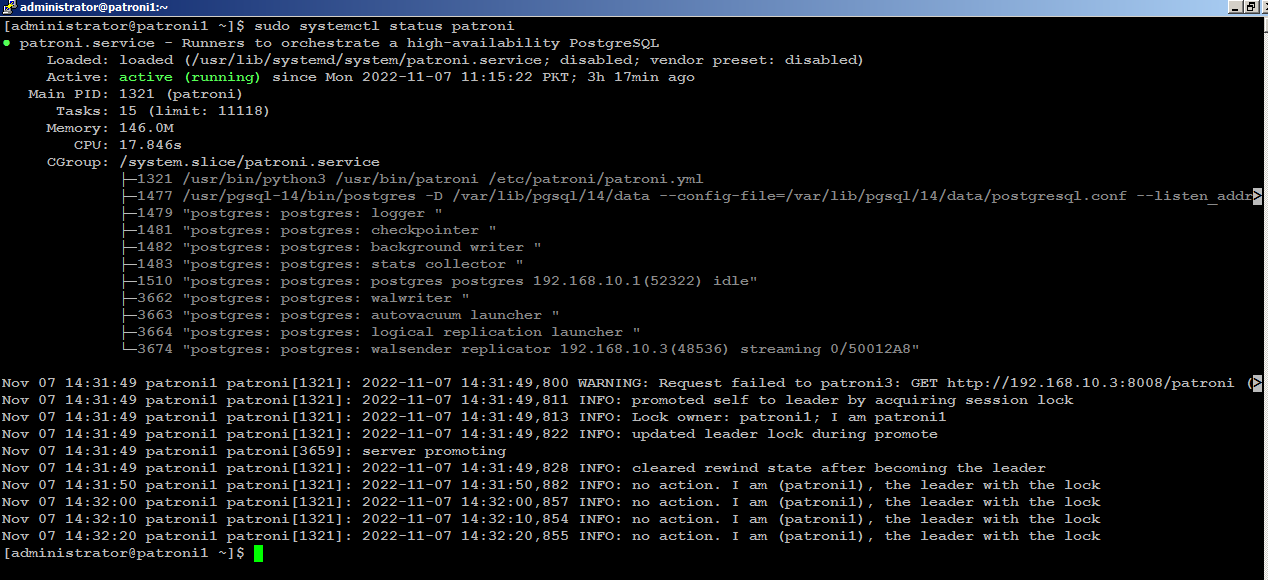
Next, start patroni on subsequent nodes, (patroni2) for example, you will see (patroni2) is acting as secondary node in the cluster:
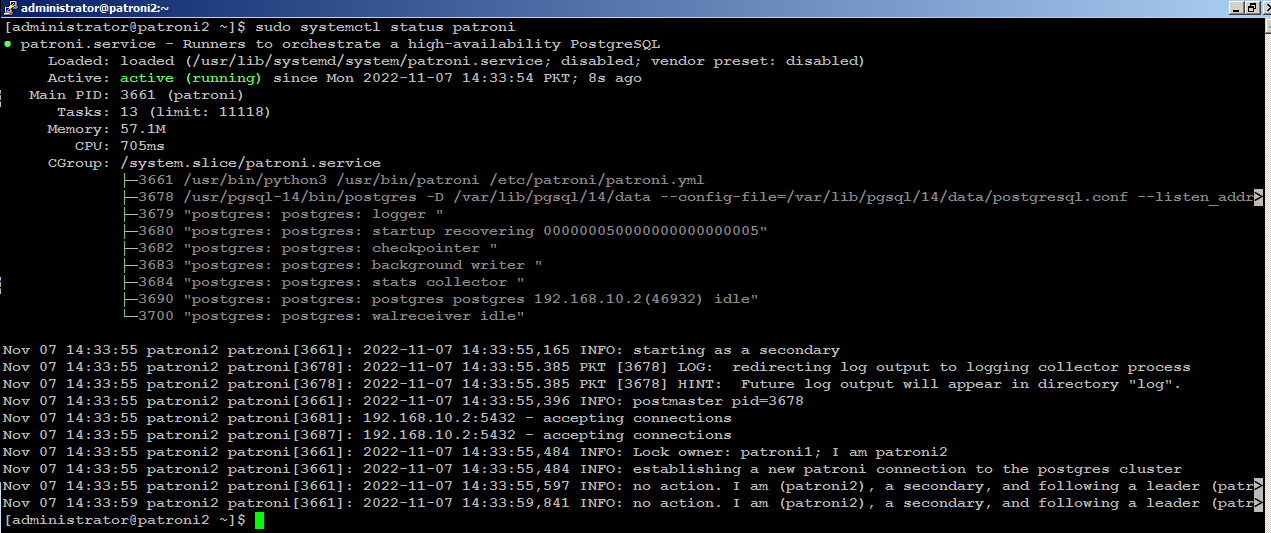
Start patroni on (patroni3), and it will also act as the secondary node in the cluster:
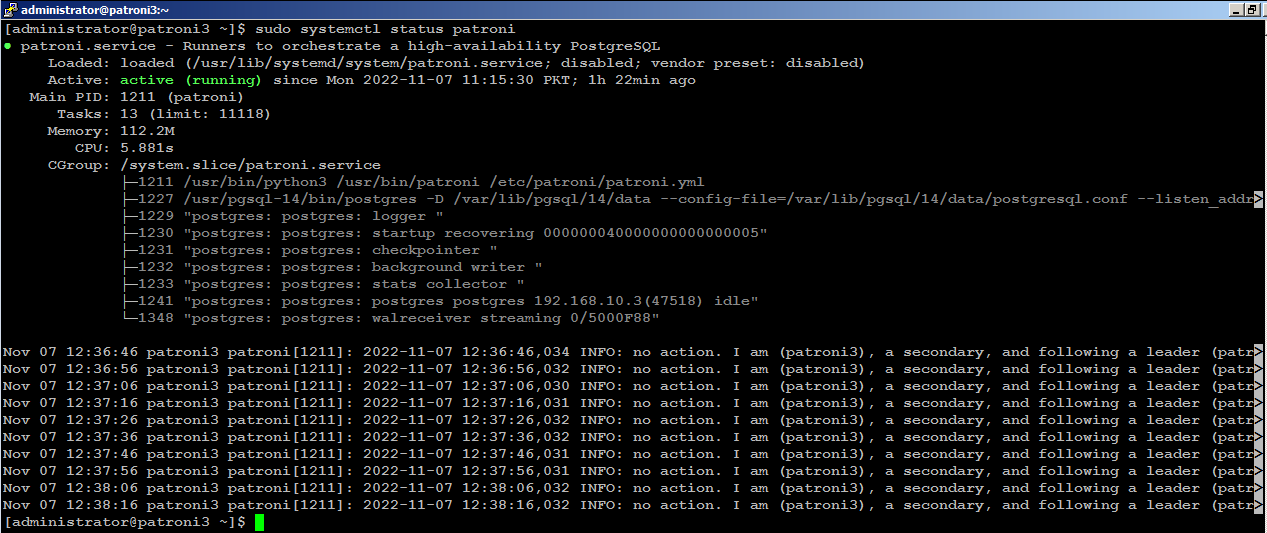
Install PgBouncer
Type following command on your Rocky Linux servers to install PgBouncer:
sudo dnf install -y pgbouncerMake sure you repeat the same on each node before proceeding to next.
Configure PgBouncer Authentication
PgBouncer uses /etc/pgbouncer/userlist.txt file to authenticate database clients. You can write database credentials in userlist.txt file manually using the information from the pg_shadow catalog table, or you can create a function in database to allow a specific user to query for the current password of the database users.
Direct access to pg_shadow requires admin rights. It’s preferable to use a non-superuser that calls a SECURITY DEFINER function instead.
From your (patroni1), connect to the Postgres database as superuser, and create a security definer function:
psql -h patroni1 -p 5432 -U postgres
Execute following at postgres=# prompt:
CREATE ROLE pgbouncer LOGIN with encrypted password "Type_Your_Password_Here";
CREATE FUNCTION public.lookup (
INOUT p_user name,
OUT p_password text
) RETURNS record
LANGUAGE sql SECURITY DEFINER SET search_path = pg_catalog AS
$$SELECT usename, passwd FROM pg_shadow WHERE usename = p_user$$;
Make sure you replace the highlighted text with yours.
Next, copy encrypted password of pgbouncer from pg_shadow catalog table:
select * from pg_shadow;
Type \q to exit from postgres=# prompt:
\q
Edit /etc/pgbouncer/userlist.txt file:
sudo nano /etc/pgbouncer/userlist.txt
Add pgbouncer credential like below:
"pgbouncer" "Type_Encrypted_Password_Here"
Save and close the editor when you are finished.
sudo cp -p /etc/pgbouncer/pgbouncer.ini /etc/pgbouncer/pgbouncer.ini.origAdd your database in [databases] section like below:
sudo nano /etc/pgbouncer/pgbouncer.ini
and change listen_addr=localhost to listen_addr=** = host=192.168.10.1 port=5432 dbname=postgres
listen_addr = *In the [pgbouncer] section, add following, but below to auth_file = /etc/pgbouncer/userlist.txt line:
auth_user = pgbouncer
auth_query = SELECT p_user, p_password FROM public.lookup($1)
Save and close the editor when you are finished.
From (patroni2), edit /etc/pgbouncer/userlist.txt file:
sudo nano /etc/pgbouncer/userlist.txt
Add pgbouncer credential like below:
"pgbouncer" "Type_Encrypted_Password_Here"
Save and close the editor when you are finished.
sudo cp -p /etc/pgbouncer/pgbouncer.ini /etc/pgbouncer/pgbouncer.ini.origAdd your database in [databases] section like below:
sudo nano /etc/pgbouncer/pgbouncer.ini
and change listen_addr=localhost to listen_addr=** = host=192.168.10.2 port=5432 dbname=postgres
listen_addr = *In the [pgbouncer] section, add following, but below to auth_file = /etc/pgbouncer/userlist.txt line:
auth_user = pgbouncer
auth_query = SELECT p_user, p_password FROM public.lookup($1)
Save and close the editor when you are finished.
From (patroni3), edit /etc/pgbouncer/userlist.txt file:
sudo nano /etc/pgbouncer/userlist.txt
Add pgbouncer credential like below:
"pgbouncer" "Type_Encrypted_Password_Here"
Save and close the editor when you are finished.
sudo cp -p /etc/pgbouncer/pgbouncer.ini /etc/pgbouncer/pgbouncer.ini.origAdd your database in [databases] section like below:
sudo nano /etc/pgbouncer/pgbouncer.ini
and change listen_addr=localhost to listen_addr=** = host=192.168.10.3 port=5432 dbname=postgres
listen_addr = *In the [pgbouncer] section, add following, but below to auth_file = /etc/pgbouncer/userlist.txt line:
auth_user = pgbouncer
auth_query = SELECT p_user, p_password FROM public.lookup($1)
Save and close the editor when you are finished.
When you are finished with pgbouncer configuration, execute below command to start pgbouncer on each node:
sudo systemctl start pgbouncerTest PgBouncer Authentication
psql -h patroni1 -p 6432 -U pgbouncer -d postgres
This should connect you to your Postgres database if everything was configured correctly as described above.
Install HAProxy
sudo dnf install -y haproxy
Configure HAProxy
sudo mv /etc/haproxy/haproxy.cfg /etc/haproxy/haproxy.cfg.orig
sudo nano /etc/haproxy/haproxy.cfg
Add following configuration:
global
log 127.0.0.1 local2
chroot /var/lib/haproxy
pidfile /var/run/haproxy.pid
maxconn 1000
user haproxy
group haproxy
daemon
stats socket /var/lib/haproxy/stats
defaults
mode tcp
log global
option tcplog
retries 3
timeout queue 1m
timeout connect 10s
timeout client 1m
timeout server 1m
timeout check 10s
maxconn 900
listen stats
mode http
bind *:7000
stats enable
stats uri /
listen primary
bind 192.168.10.200:5000
option httpchk OPTIONS /master
http-check expect status 200
default-server inter 3s fall 3 rise 2 on-marked-down shutdown-sessions
server patroni1 192.168.10.1:6432 maxconn 100 check port 8008
server patroni2 192.168.10.2:6432 maxconn 100 check port 8008
server patroni3 192.168.10.3:6432 maxconn 100 check port 8008
listen standby
bind 192.168.10.200:5001
balance roundrobin
option httpchk OPTIONS /replica
http-check expect status 200
default-server inter 3s fall 3 rise 2 on-marked-down shutdown-sessions
server patroni1 192.168.10.1:6432 maxconn 100 check port 8008
server patroni2 192.168.10.2:6432 maxconn 100 check port 8008
server patroni3 192.168.10.3:6432 maxconn 100 check port 8008
- primary using port 5000 for reads/writes requests to back-end database leader node.
- standby using port 5001 only for reads-requests to back-end database replica nodes.
The haproxy configuration will remain same on each node, so make sure you repeat the same configuration on your remaining nodes before proceeding to next.
Install Keepalived
Type following command to install keepalived on your Rocky Linux servers:
sudo dnf install -y keepalived
Configure Keepalived
sudo nano /etc/sysctl.conf
net.ipv4.ip_nonlocal_bind = 1Save and close the editor when you are finished.
net.ipv4.ip_forward = 1
Type following command on your Linux server to reload settings from config file without rebooting:
sudo sysctl --system
sudo sysctl -p
Create /etc/keepalived/keepalived.conf file on your first node (patroni1) in our case, to add the required configuration:
sudo nano /etc/keepalived/keepalived.conf
vrrp_script chk_haproxy {
script "pkill -0 haproxy"
interval 5
weight -4
fall 2
rise 1
}
vrrp_script chk_lb {
script "pkill -0 keepalived"
interval 1
weight 6
fall 2
rise 1
}
vrrp_script chk_servers {
script "echo 'GET /are-you-ok' | nc 127.0.0.1 7000 | grep -q '200 OK'"
interval 2
weight 2
fall 2
rise 2
}
vrrp_instance vrrp_1 {
interface enp0s3
state MASTER
virtual_router_id 51
priority 101
virtual_ipaddress_excluded {
192.168.10.200
}
track_interface {
enp0s3 weight -2
}
track_script {
chk_haproxy
chk_lb
}
}
Do not forget to replace the highlighted text with yours. Save and close the editor when you are finished. sudo nano /etc/keepalived/keepalived.conf
vrrp_script chk_haproxy {
script "pkill -0 haproxy"
interval 5
weight -4
fall 2
rise 1
}
vrrp_script chk_lb {
script "pkill -0 keepalived"
interval 1
weight 6
fall 2
rise 1
}
vrrp_script chk_servers {
script "echo 'GET /are-you-ok' | nc 127.0.0.1 7000 | grep -q '200 OK'"
interval 2
weight 2
fall 2
rise 2
}
vrrp_instance vrrp_1 {
interface enp0s3
state BACKUP
virtual_router_id 51
priority 100
virtual_ipaddress_excluded {
192.168.10.200
}
track_interface {
enp0s3 weight -2
}
track_script {
chk_haproxy
chk_lb
}
}
Do not forget to replace the highlighted text with yours. Save and close the editor when you are finished.sudo nano /etc/keepalived/keepalived.conf
vrrp_script chk_haproxy {
script "pkill -0 haproxy"
interval 5
weight -4
fall 2
rise 1
}
vrrp_script chk_lb {
script "pkill -0 keepalived"
interval 1
weight 6
fall 2
rise 1
}
vrrp_script chk_servers {
script "echo 'GET /are-you-ok' | nc 127.0.0.1 7000 | grep -q '200 OK'"
interval 2
weight 2
fall 2
rise 2
}
vrrp_instance vrrp_1 {
interface enp0s3
state BACKUP
virtual_router_id 51
priority 99
virtual_ipaddress_excluded {
192.168.10.200
}
track_interface {
enp0s3 weight -2
}
track_script {
chk_haproxy
chk_lb
}
}
Do not forget to replace the highlighted text with yours. Save and close the editor when you are finished.sudo systemctl start keepalivedCheck on your (MASTER) node to see if your (enp0s3) network interface has configured with an additional shared IP (192.168.10.200):
ip addr show enp0s3You will see the output similar to like below:
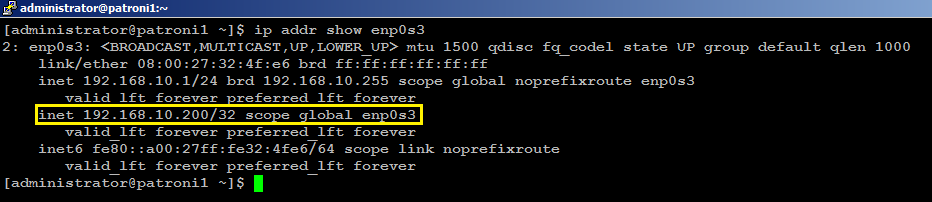
With this keepalived configuration, if MASTER haproxy node goes down for any reason, shared IP Address will automatically float to a BACKUP haproxy node, and connectivity to database clients will remain available.
Type following command to start HAProxy on each node:
sudo systemctl start haproxy
sudo systemctl status haproxyYou can manually test HAProxy failover scenario by killing haproxy on your MASTER node with sudo systemctl stop haproxy command, you will see, within few seconds of delay, shared IP Address (192.168.10.200) will automatically float to your BACKUP haproxy node.
Test Patroni Cluster
psql -h 192.168.10.200 -p 5000 -U postgres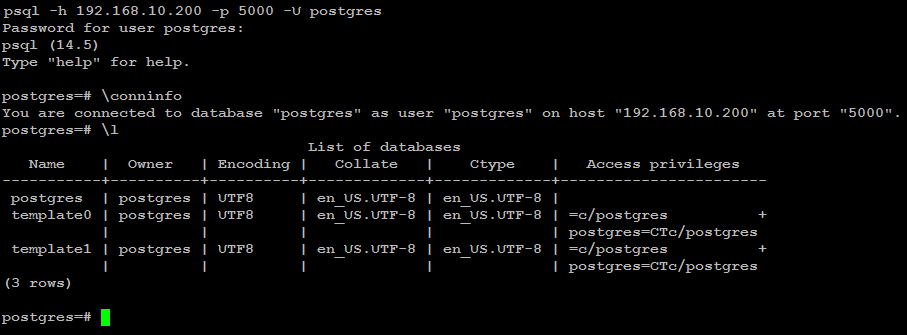
psql -h 192.168.10.200 -p 5001 -U postgres -t -c "select inet_server_addr()"
psql -h 192.168.10.200 -p 5001 -U postgres -t -c "select inet_server_addr()"
Next, execute the same command again but this time using port 5000:
psql -h 192.168.10.200 -p 5000 -U postgres -t -c "select inet_server_addr()"

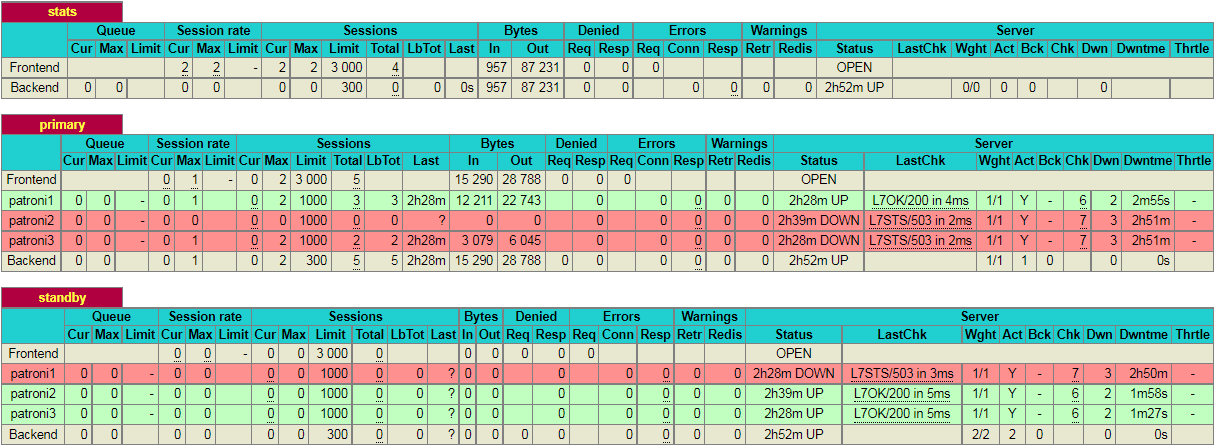

Test Postgres Database Replication
psql -h 192.168.10.200 -p 5000 -U postgrescreate database testdb;
create user testuser with encrypted password 'mystrongpass';
grant all privileges on database testdb to testuser;
\qsudo systemctl stop patronipsql -h 192.168.10.200 -p 5000 testuser -d testdb
Patroni Cluster Failover
patronictl --helpOptions:
-c, --config-file TEXT Configuration file
-d, --dcs TEXT Use this DCS
-k, --insecure Allow connections to SSL sites without certs
--help Show this message and exit.
Commands:
configure Create configuration file
dsn Generate a dsn for the provided member, defaults to a dsn of...
edit-config Edit cluster configuration
failover Failover to a replica
flush Discard scheduled events (restarts only currently)
history Show the history of failovers/switchovers
list List the Patroni members for a given Patroni
pause Disable auto failover
query Query a Patroni PostgreSQL member
reinit Reinitialize cluster member
reload Reload cluster member configuration
remove Remove cluster from DCS
restart Restart cluster member
resume Resume auto failover
scaffold Create a structure for the cluster in DCS
show-config Show cluster configuration
switchover Switchover to a replica
version Output version of patronictl command or a running Patroni patronictl -c /etc/patroni/patroni.yml list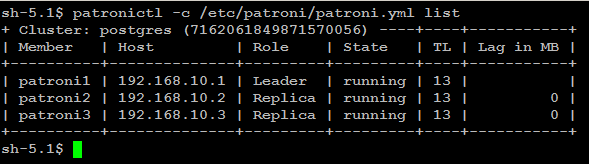
You can check patroni cluster failover and switchover history using the following command:
patronictl -c /etc/patroni/patroni.yml history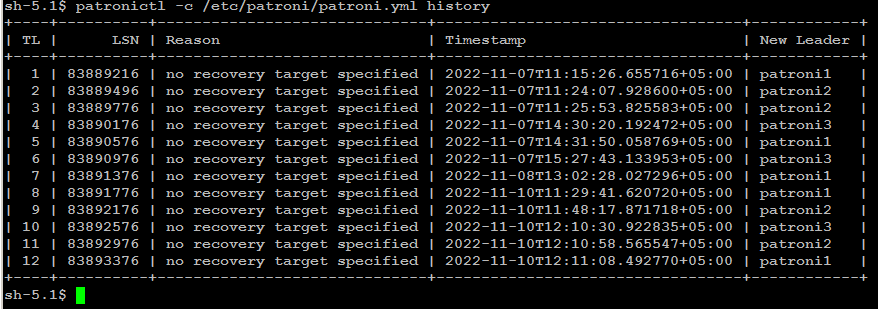
In patroni cluster, failover is executed automatically when a leader node getting
unavailable for unplanned reason. If you want to test your patroni cluster failover manually, you can initiate failover to a
replica node using the following command:
patronictl -c/etc/patroni/patroni.ymlfailover
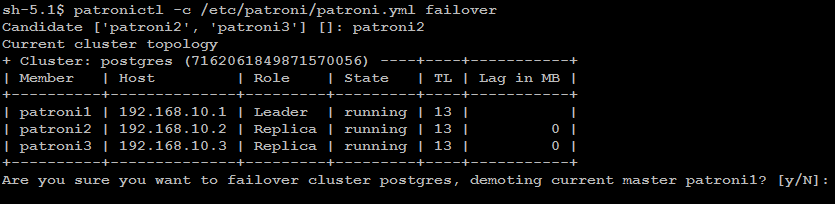
Disable Patroni Cluster Auto Failover
In some cases, it is necessary to perform maintenance task on a single node, such as applying patches or release updates. When you disable auto failover, patroni won’t change the state of the cluster.
You can disable patroni cluster auto failover using the following command:
patronictl -c /etc/patroni/patroni.yml pause
Patroni Cluster Switchover
There are two possibilities to run a switchover, either in scheduled mode or immediately. At the given time, the switchover will take place, and you will see an entry of switchover activity in the log file.
You can test patroni cluster switchover using the following command:
patronictl -c /etc/patroni/patroni.yml switchover --master your_leader_node --candidate your_replica_nodeIf you go with [now] option, switchover will take place immediately.
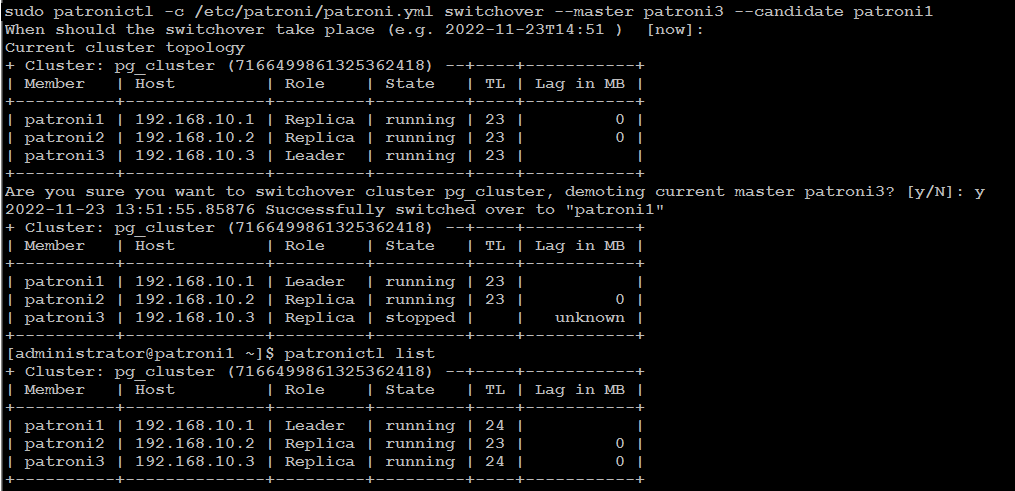
Simulate Patroni Cluster Failure Scenario
To simulate failure scenarios in production environment, we will execute continuous reads and writes to the database using a simple Python script as we are interested in observing the state of the cluster upon a server failure.
You should have a workstation (virtual of physical) installed with any of your favorite Linux distribution such as CentOS, RHEL, Fedora, Rocky, etc with PostgreSQL client, and PostgreSQL driver for Python installed.
Type following command to install PostgreSQL client, and driver for python on your Linux workstation:
sudo dnf install -y postgresql python3-psycopg2
cd ~
git clone https://github.com/manwerjalil/pgscripts.git
chmod +x ~/pgscripts/pgsqlhatest.py
nano~/pgscripts/pgsqlhatest.py
# CONNECTION DETAILS
host = "Type_HAProxy_IP_Here"
dbname = "postgres"
user = "postgres"
password = "Type_postgres_password_Here"
To get the best result, we will use tmux terminal for multiple tabs to monitor state of the patroni cluster all together in real time:psql -h 192.168.10.1 -p 5432 -U postgres -c "CREATE TABLE PGSQLHATEST (TM TIMESTAMP);"
psql -h 192.168.10.1 -p 5432 -U postgres -c "CREATE UNIQUE INDEX idx_pgsqlhatext ON pgsqlhatest (tm desc);"
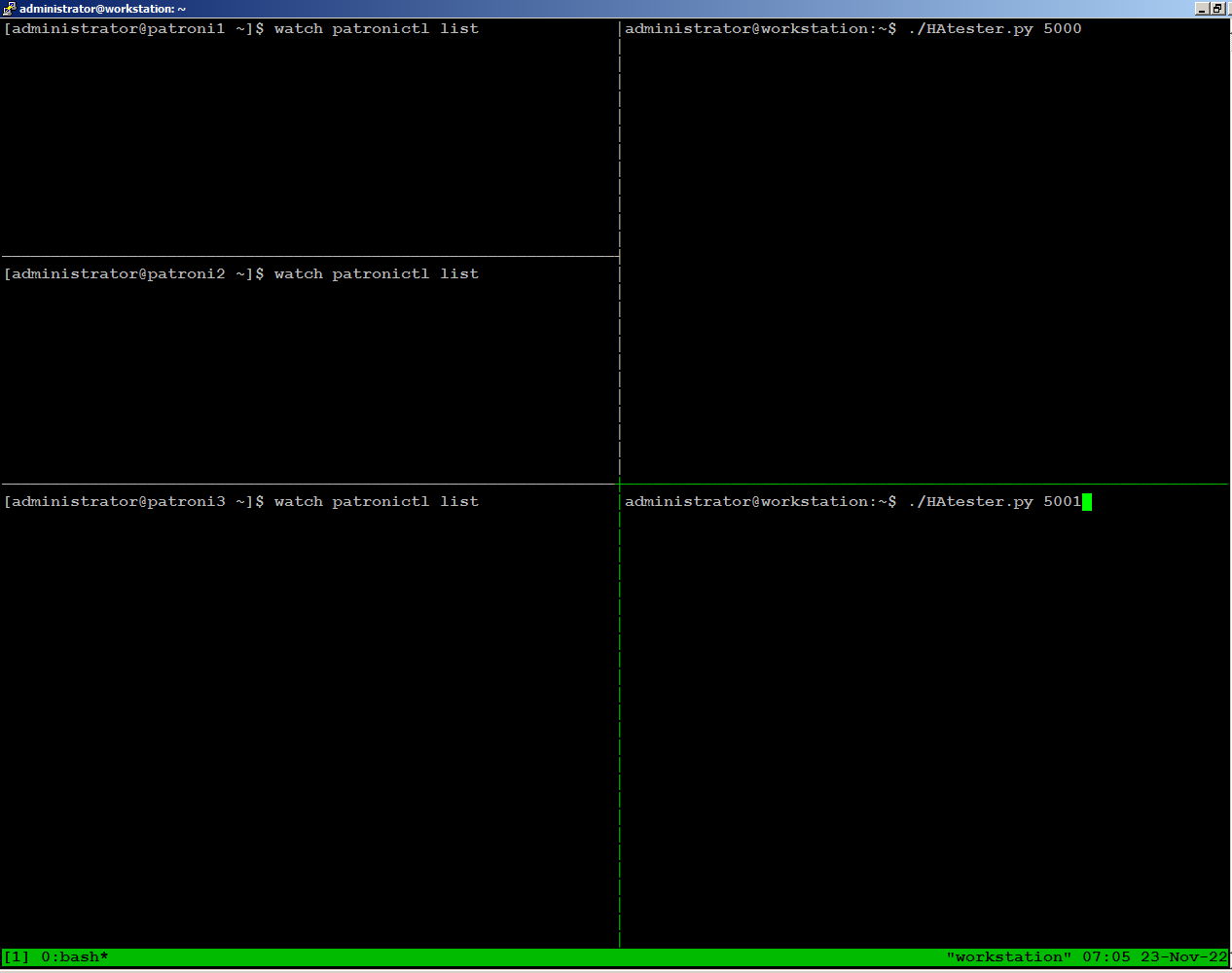
On the right side of the screen, we are running python script sending writes through port 5000, and reads through port 5001 from our workstation:
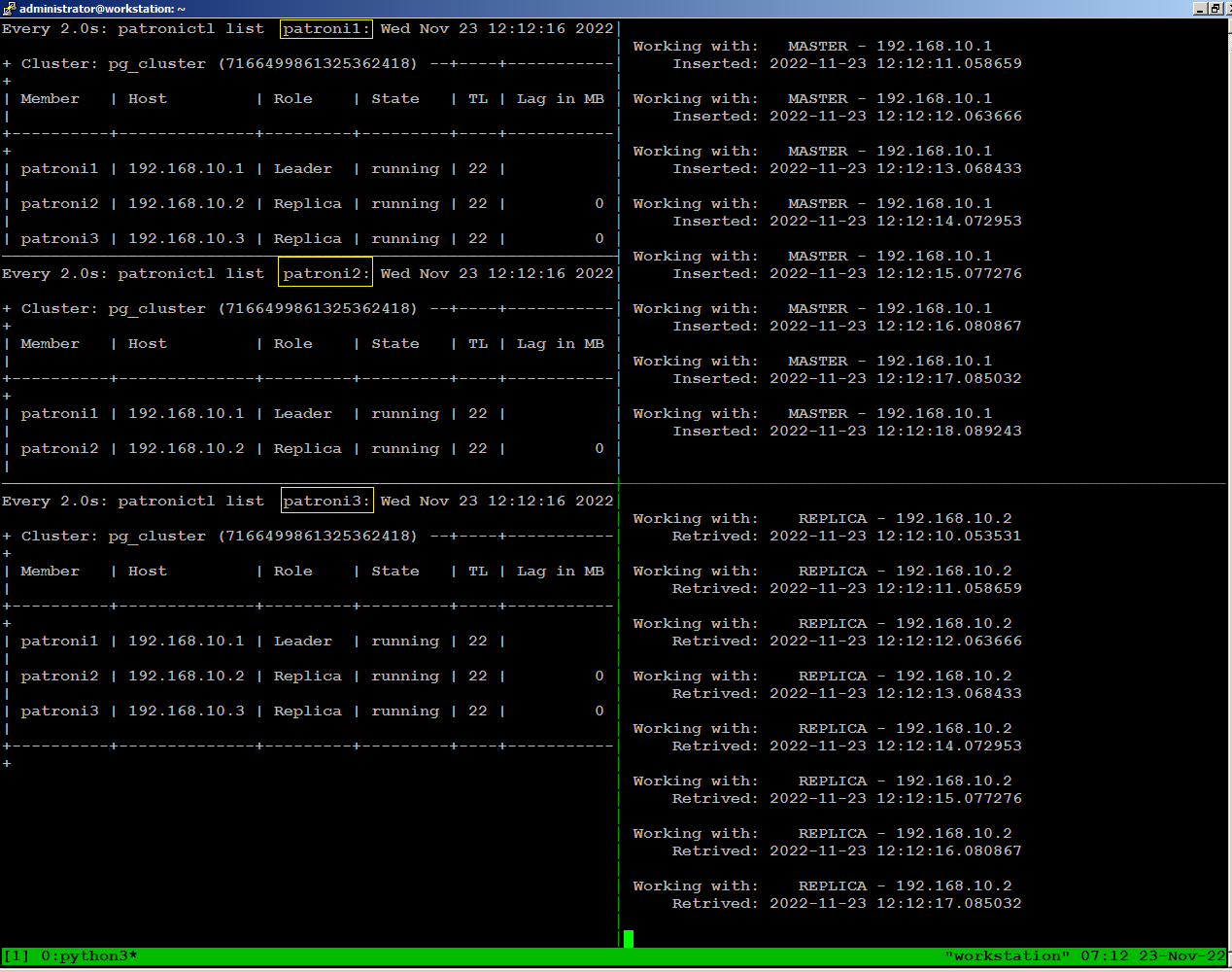
sudo systemctl stop patroni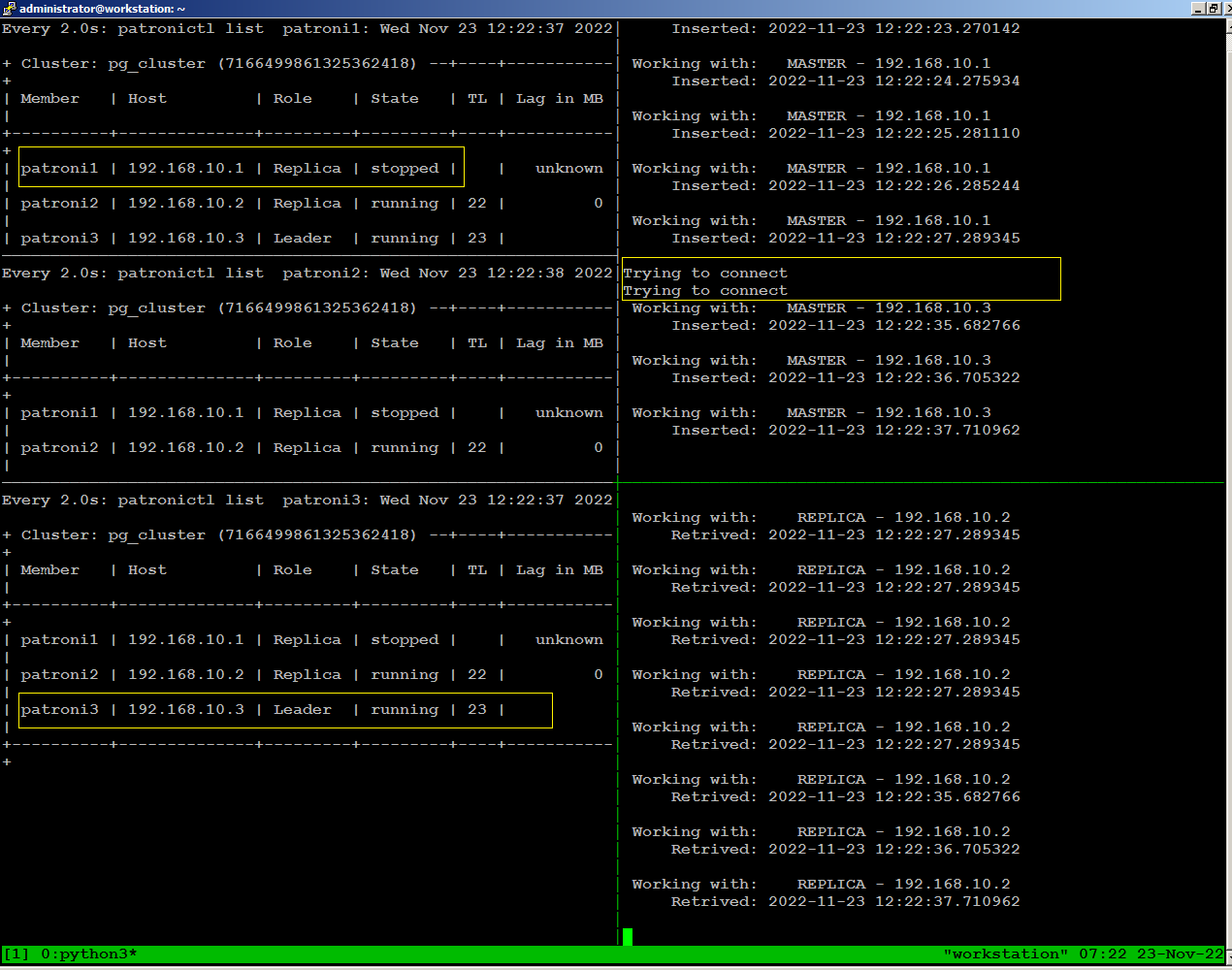
sudo systemctl start patroni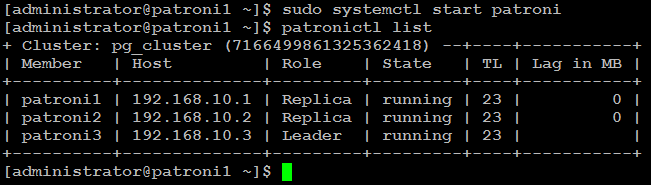
Test Environment Failure Scenarios
- Loss of network connectivity
- Power breakdown
When simulating these tests, you should continuously monitor how the patroni cluster re-adjusts itself and how it affects read and write traffic for each failure scenario.



No comments: